You’ve just finished up an awesome ruck where you took more weight, went faster, and covered more distance than normal. You rocked it. While you were out you brought your phone and snapped a few pictures. Now that you’re back home you want to share them along with your workout.
I share a lot of my workouts, rucks, and runs and usually include the stats from the workout in the picture. Questions come in all the time asking how I do that. This post will show you the multiple ways I create those pictures so you can too.
There are probably dozens of ways to do this but these are the methods I’m most familiar with:
Garmin
Required Gear:
- Garmin Device
- Garmin Connect Phone App
This is a simple way to create square photos with stats when you have a Garmin device and the Garmin Connect app installed. First, and the most important part, is that you need to go and complete an activity using your Garmin device. Once you’ve completed that you’ll need to sync your GPS device with your Garmin Connect account. This can be done through Bluetooth on the app or through the computer.
Now that your activity is in Garmin Connect it’s time to open the phone app. I have an Android device so this is the Android app. You should see your activity at the top of the home page. Click on the activity to get to the detail page for it.
Once here you will need to click the share button which is marked above.
Click the “Photo with Stats” option.
Choose the photo you would like have the stats embedded on.
Crop the picture however you want it to look. As of the time of this article it needs to be cropped to a square. I hope they add more options in the future.
Hit “Next” then you’ll see your finished product.
Hit “Next” again and you’ll have the option to share it to social media or save it using one of your programs. There’s currently no option to save to device however you can use many popular apps like Google Photos or Google Drive to save a copy without sharing it.
Strava
Required Gear:
- GPS Device Linked to Strava (Phone Counts)
- Stava App
If you use the Strava app as either an integration point for your rucks or to track them then you can have it produce pictures for you!
The first thing you have to do is go to the workout that you want to share. From there you need to click the menu button in the top right.
Now you have to click the “Add Photos” button. Strava will only let you share pictures that you have added to the activity.
Select the picture that you are going to want to share then click “Done” in the top right.
Once it has been added click the “Share” button on the activity.
By default it tries to share a map of your activity but if you click the “Photos” button or swipe…
… you’ll get your picture with some nice stats! Just use one of the buttons below to share it or save it to your phone.
Relive
Coming soon!
Summary
I use Garmin and Strava to create pictures because they are apps I already use and I can produce the pictures fast. If you use something else to make your pictures I’d love to hear about it in the comments. I’m always looking for ways to improve or expand my workflow!
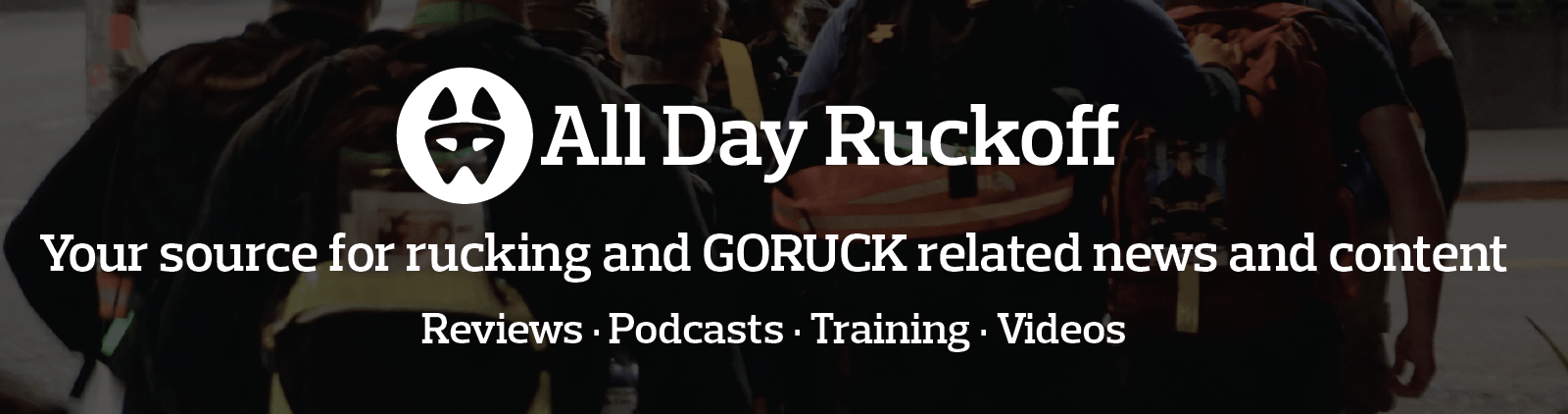














I just used this again today. Thanks again for this tip, Brian!
Great tip! Thanks for the thorough explanation. I tried this out just the other day to create pic with stats that I posted to Instagram. Now I can be all official-looking and stuff. :)
Awesome! I love seeing workouts and rucks on Instagram… it gets me excited in the morning for what my workout will be in the afternoon :)
Another great post, will have to play around with both Strava and Garmin options over the next couple of weeks.